Best 6 Video Screenshots Tools: Easily Capture Still Images from Video
In today’s digital age, where videos dominate online content consumption, the ability to capture still images from videos has become increasingly valuable. Whether you’re a content creator, marketer, educator, or simply someone who wants to save memorable moments from videos, having the right tools at your disposal is crucial. In this article, we’ll explore six of the best video screenshot tools in 2024 that make it easy to capture still images from videos.
1. Video Screenshot Extension
One of the simplest ways to capture still images from online videos is through a video screenshot extension. These extensions, available for various web browsers, allow users to capture screenshots directly from videos playing in their browser window. With just a click of a button, you can freeze-frame your favorite moments and save them as images on your computer. Look for extensions compatible with your browser of choice like “Video Screenshot“, and enjoy seamless screenshotting from any online video platform.
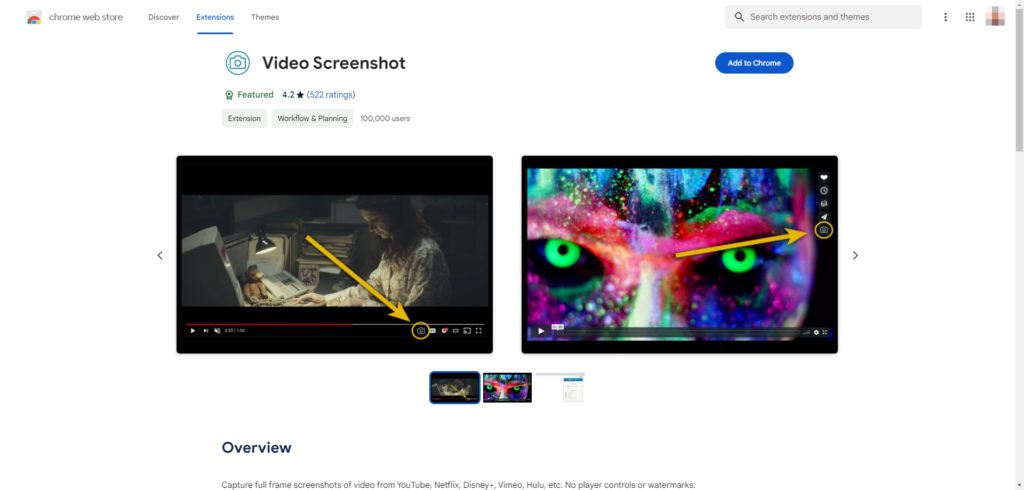
2. Vidds Free Online Video Screenshot Tool
Vidds offers a free online tool specifically designed for capturing screenshots from videos. With Vidds, users can upload their videos or enter a video URL, select the desired frame, and instantly capture a high-quality screenshot. The tool supports various video formats and provides options for customizing the screenshot resolution and format. Whether you’re working with short clips or longer videos, Vidds makes it easy to extract still images with precision and ease.
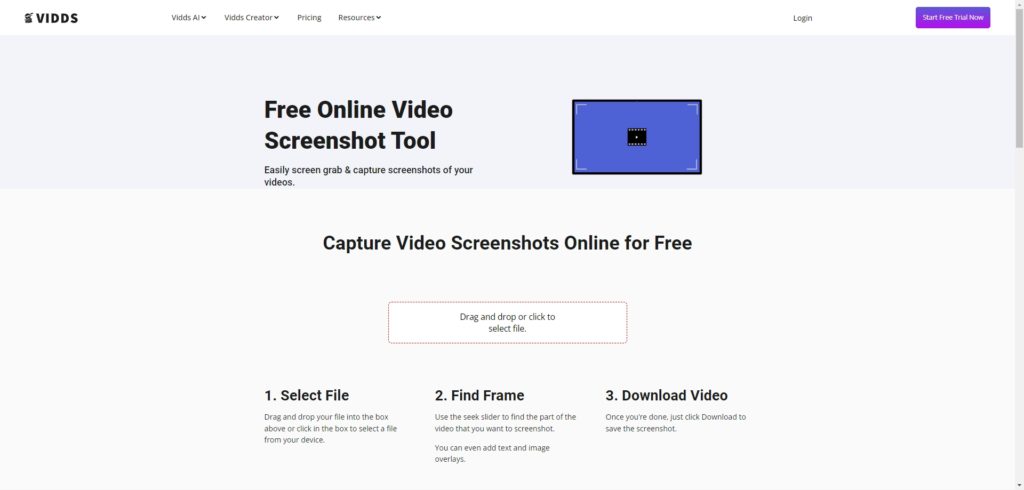
3. Snagit
Snagit has long been a trusted name in the realm of screen capture software, and its capabilities extend to capturing still images from videos. With Snagit, users can capture screenshots from both local and online videos, thanks to its versatile screen recording feature. Whether you’re capturing a tutorial, webinar, or streaming video, Snagit’s intuitive interface allows you to pause, rewind, and capture the perfect moment with ease. Plus, its editing tools enable you to annotate, crop, and enhance your screenshots before saving or sharing them.
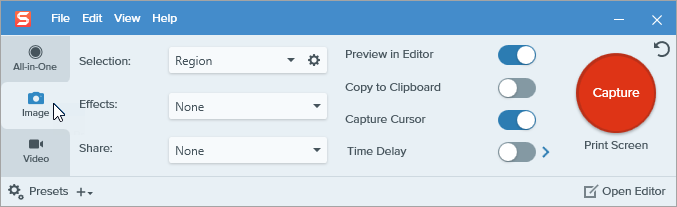
4. Easy Video Maker
Easy Video Maker is a comprehensive video editing software that also includes the “Video Snapshot” feature for capturing images from videos. With Easy Video Maker, users can import their videos, play them frame by frame, and extract individual frames as images. The software offers a range of editing features, allowing users to adjust brightness, contrast, and other parameters to enhance their screenshots. Whether you’re a beginner or a seasoned video editor, Easy Video Maker provides a user-friendly interface for capturing and editing still images with professional results.
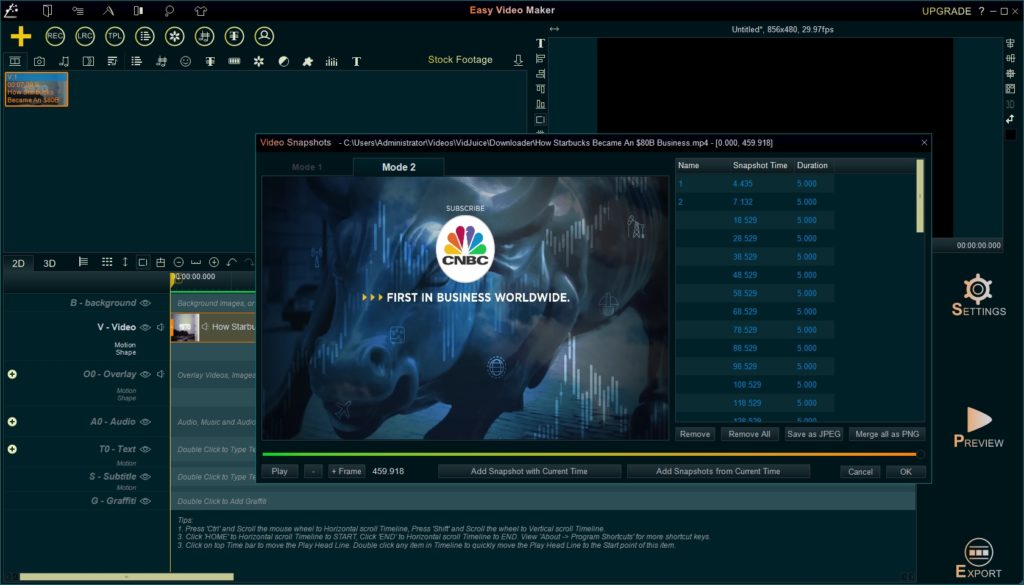
5. Video Snapshot Wizard
Video Snapshot Wizard is a dedicated tool designed specifically for capturing snapshots from videos. With its streamlined interface, users can easily load their videos, navigate to the desired frame, and capture high-quality still images. Video Snapshot Wizard offers advanced features such as batch processing, allowing users to capture multiple screenshots simultaneously. Additionally, the software supports various video formats and provides options for customizing the output resolution and format. Whether you’re extracting stills from home videos or professional footage, Video Snapshot Wizard delivers reliable performance and exceptional image quality.
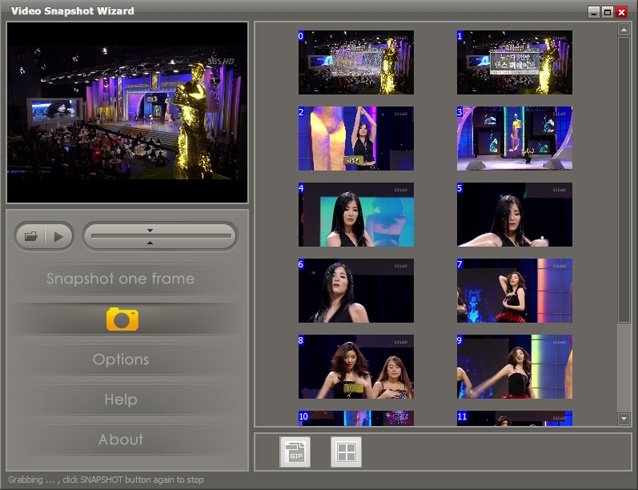
6. [Recommended] Sparkit – Ultimate Video Capture Software and Image Merger
Sparkit stands out as a recommended software solution for extracting still images from videos in 2024. Unlike traditional screenshot tools, Sparkit offers a unique approach by automatically extracting all still images from a video and combining them into a single, organized collection. This innovative feature saves users time and effort by eliminating the need to manually capture individual frames. With Sparkit, users can simply upload their videos, sit back, and let the software do the work of extracting and organizing still images. Whether you’re working with short clips or long-form videos, Sparkit streamlines the process of capturing and managing still images with unparalleled efficiency.
Let’s see how to use Sparkit to capture still images from video:
Step 1: Download and install Sparkit to use on your Mac or Windows computer.
Step 2: Launch Sparkit, select “Add Video” to add a locally stored video, and snap images if the video has subtitles.
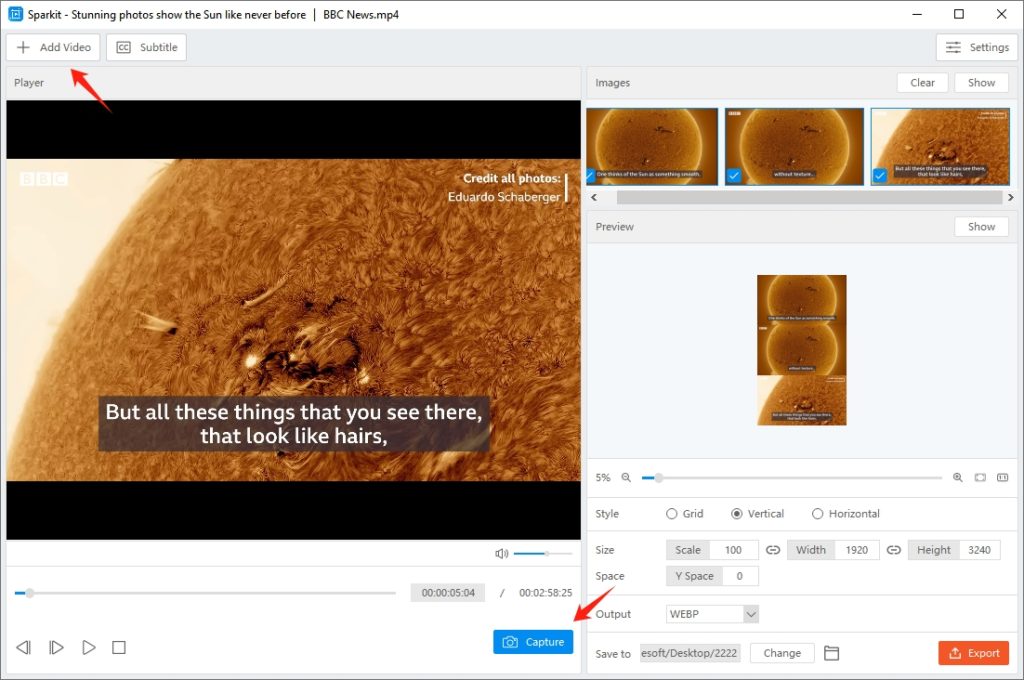
Step 3: In the event that your video lacks captions, click “Subtitle” to add a local caption or use the “Auto Captions” feature to generate one.
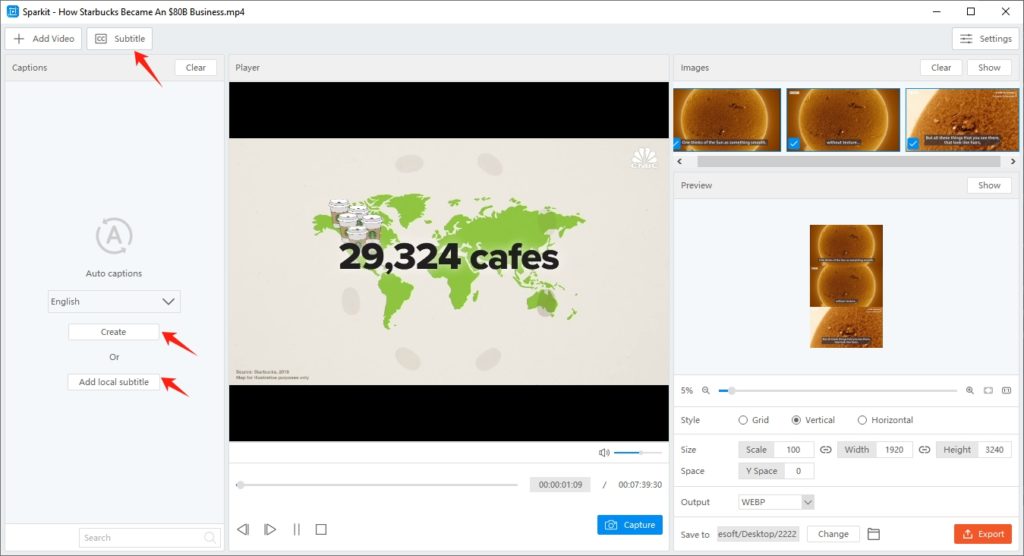
Step 4: Sparkit will display all frames taken from the video; simply click the “Capture” button to start capturing the video in its original quality.
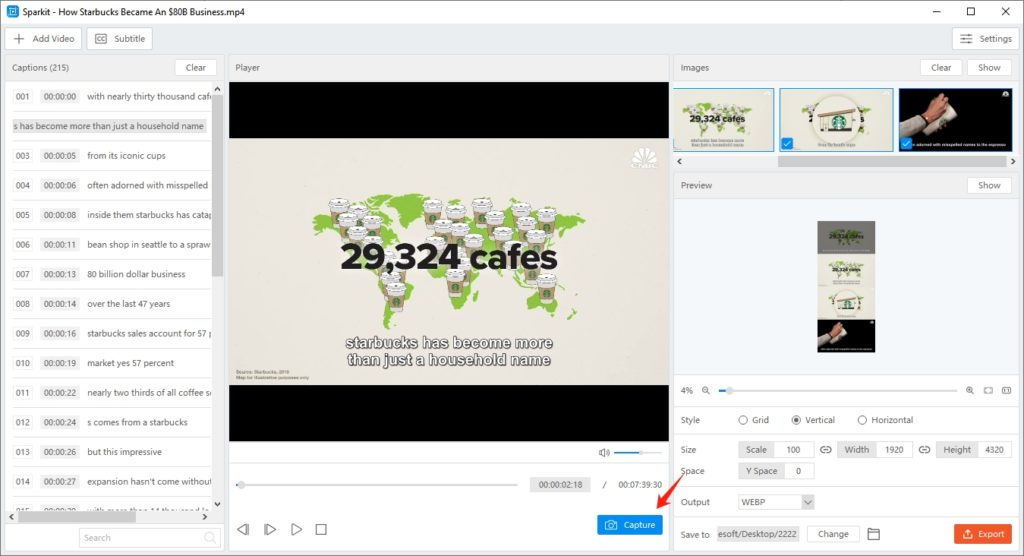
Step 5: Click “Show” under “Images” section, select images, choose export format, and click “Export Selected” to save them on your computer.
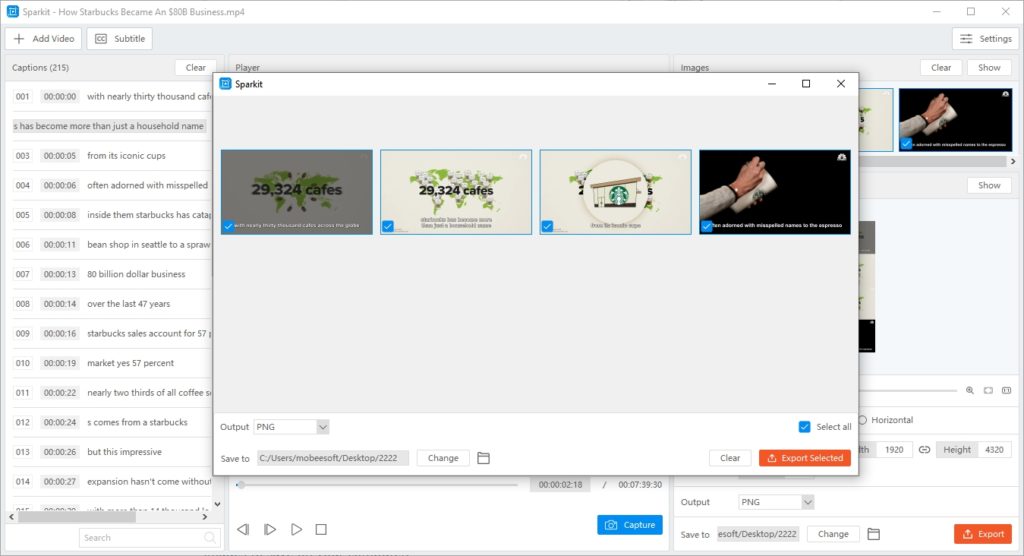
Step 6: To combine these images, go to the “Preview” zone, modify the image output style, size, space, and format, then click “Export” to generate a new image with all the information you desire.
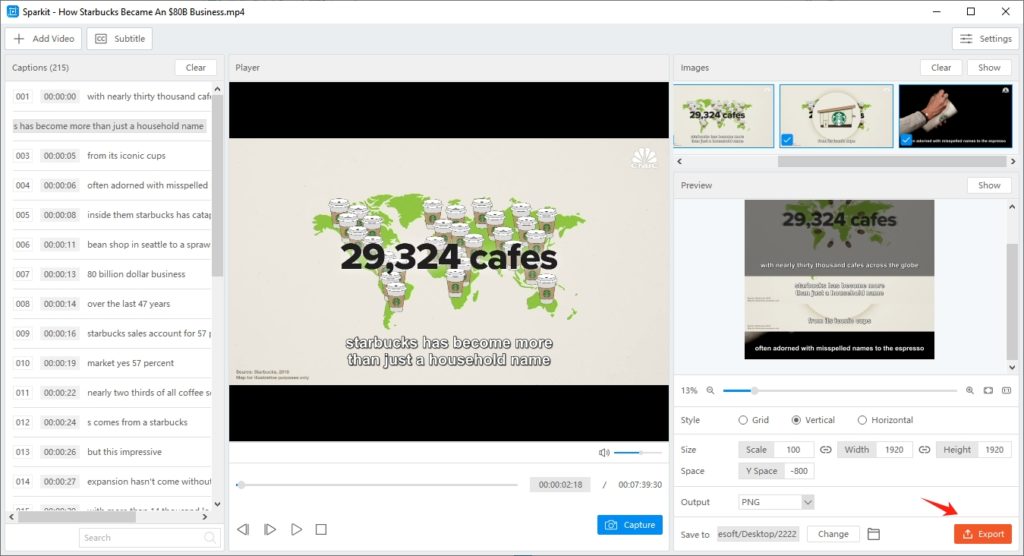
Conclusion
In conclusion, the ability to capture still images from videos is essential for a wide range of applications, from content creation to personal enjoyment. Whether you prefer browser extensions, online tools, or dedicated software solutions, the six video screenshot tools highlighted in this article offer powerful features and intuitive interfaces for capturing and managing still images with ease. Whether you’re a professional videographer, educator, marketer, or enthusiast, these tools provide the versatility and functionality you need to unlock the full potential of your video content. If you need to capture images from video with the best quality and with more convenience, Sparkit is the best choice that can easily capture, save and merge all images, suggest downloading and giving it a try.