How to Capture Images from Video and Combine Them into One?
In today’s digital age, videos are a ubiquitous medium for capturing moments, stories, and memories. However, within those videos lie countless individual frames that can be extracted and combined to create striking composite images. In this detailed guide, we will explore different methods to capture images from video footage and seamlessly merge them into a unified composition.
Methods 1: Using Online Video to Image Converter and Image Merger
This methods allows you to easily extract images from a video and merge them into a single collage without the need for complex software. Below is the process of extracting images from a video using an online video to image converter and merging them into one using an online image merger.
1. Extracting Images from Video
Step 1: Select a reliable online video to image converter such as “Aspose VideoToImage“, visit the official site, then upload your video file or enter an online video URL.
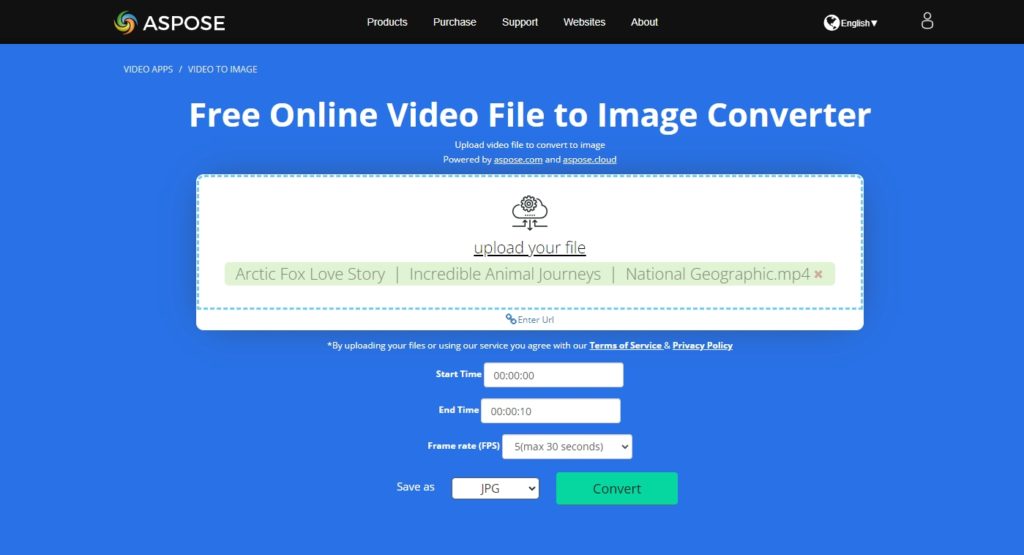
Step 2: Select the video start and end time, frame rate and image output format, then click the “Convert” button.
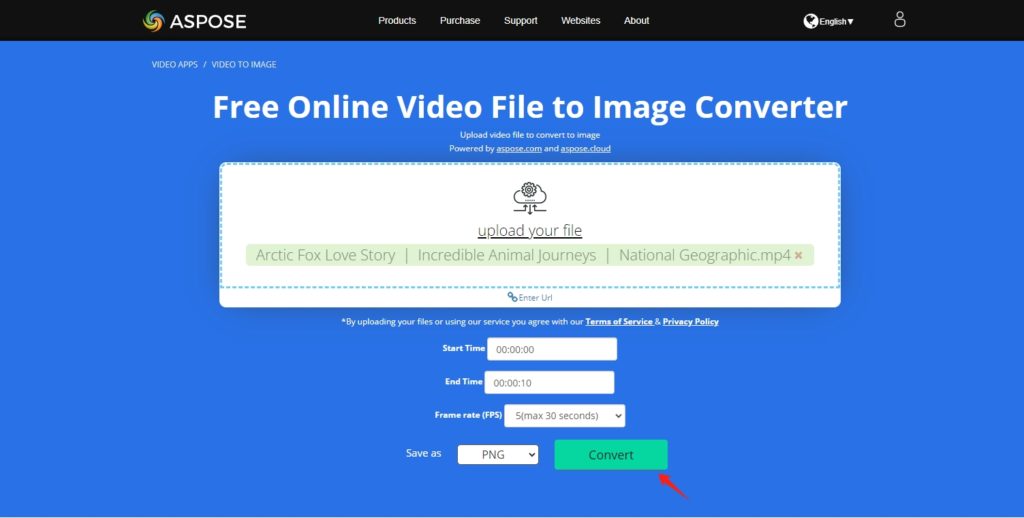
Step 3: Click “Download Now” to download the extracted images to your computer. These images will be saved as a .zip file, you can unzip the file locally and access to all the downloaded images.
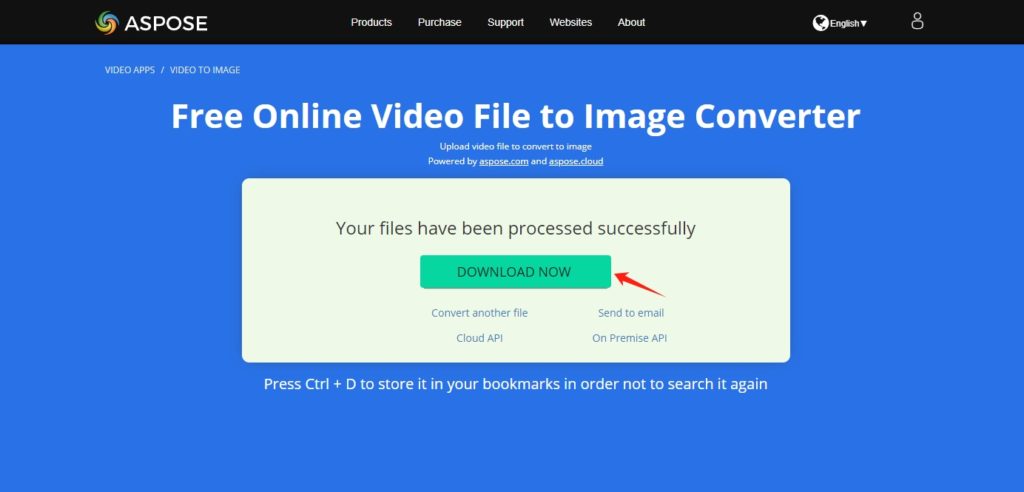
2. Merging Extracted Images
Step 1: Visit an online image merger tool that allows you to combine multiple images into one composite image such as “Aspose Merge Images Tool“, and upload the images that you have extracted from the video before.
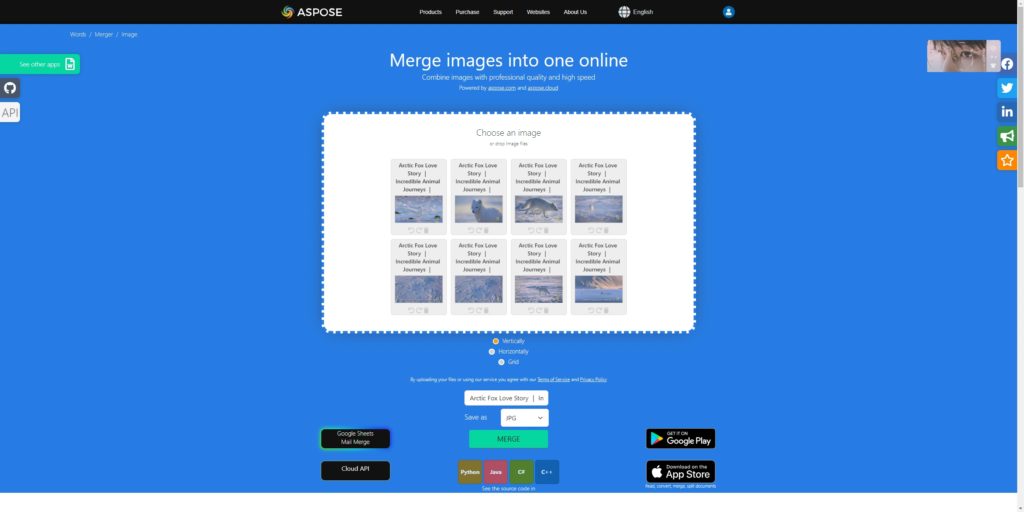
Step 2: Utilize the features provided by the image merger tool to customize the image style and output format, then click the “Merge” to start combining these images online.
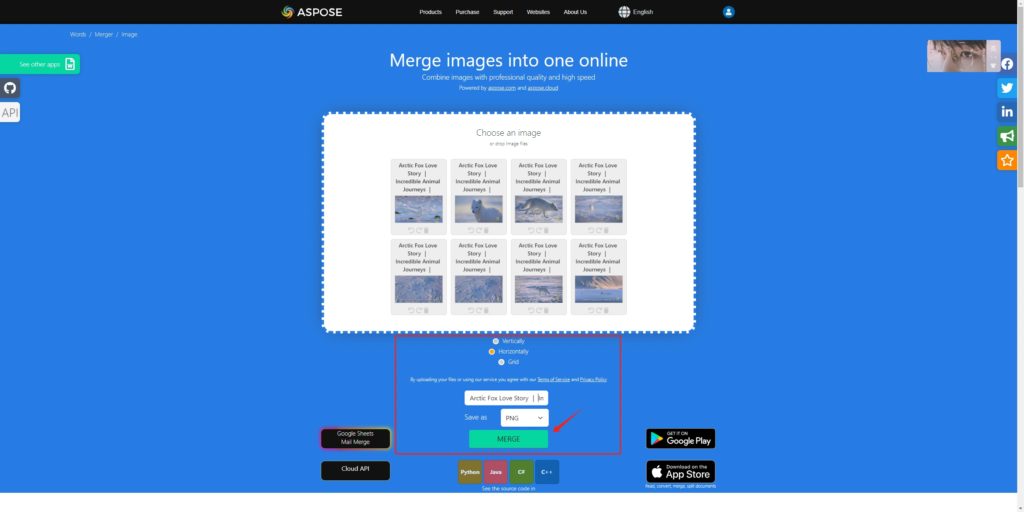
Step 3: Wait for a while and the site will provide a “Download” button to save the merged image, click on it to start the download process.
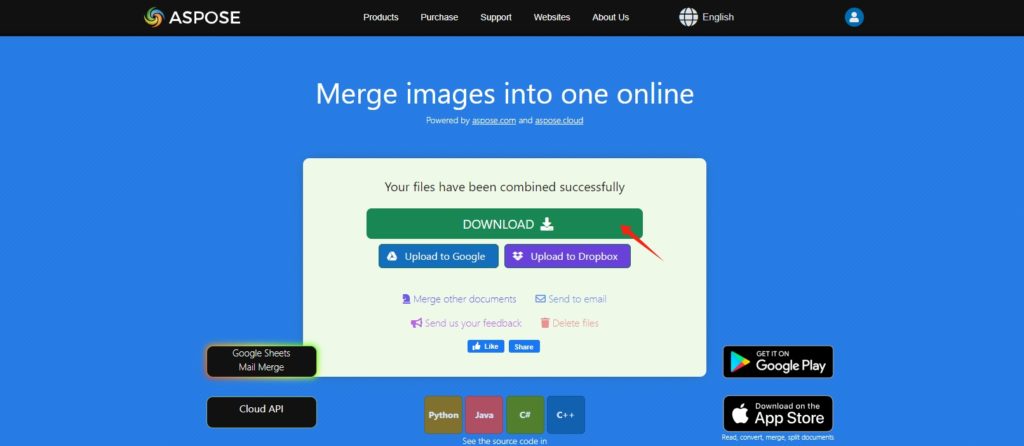
Online video to image converters and image merger tools offer convenience, accessibility, and cost-effectiveness for users looking to extract images from videos and create composite images. However, they may have limitations in terms of features, customization options, and security considerations.
Method 2: Using Online Video Subtitle Splicing Tool
Capturing and combining images can be also archived using an online video subtitle splicing tool, and here’s a step-by-step guide:
Step 1: Select an Online Video Subtitle Splicing Tool like “Images Tool”, upload the video file (in MP4, OGG, WEBM formats) from which you want to extract images.
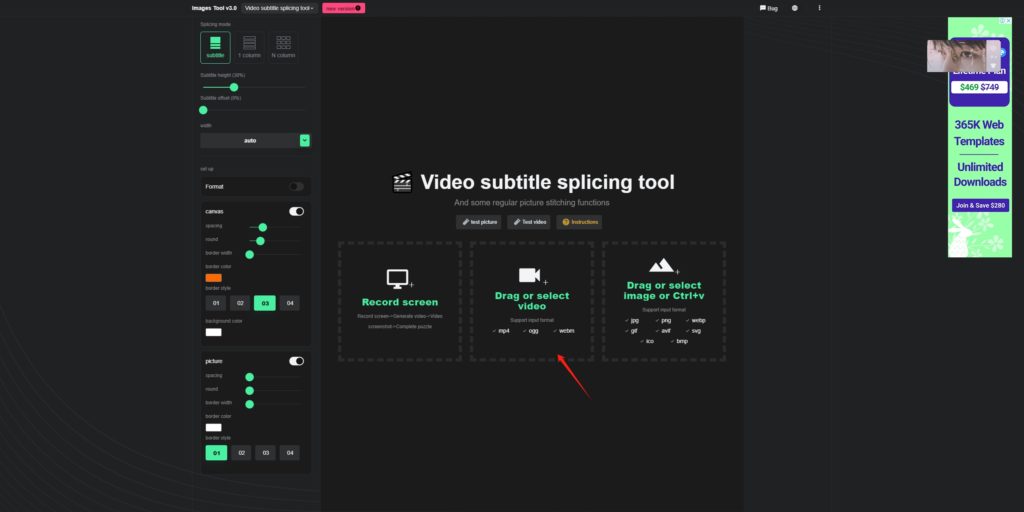
Step 2: Play the video, locate the frame that you want to capture, and click on the “Video screenshot” button.

Step 3: Arrange the extracted images on the canvas provided by the image merger tool. You can choose image style and spacing, or add borders to the images as desired.
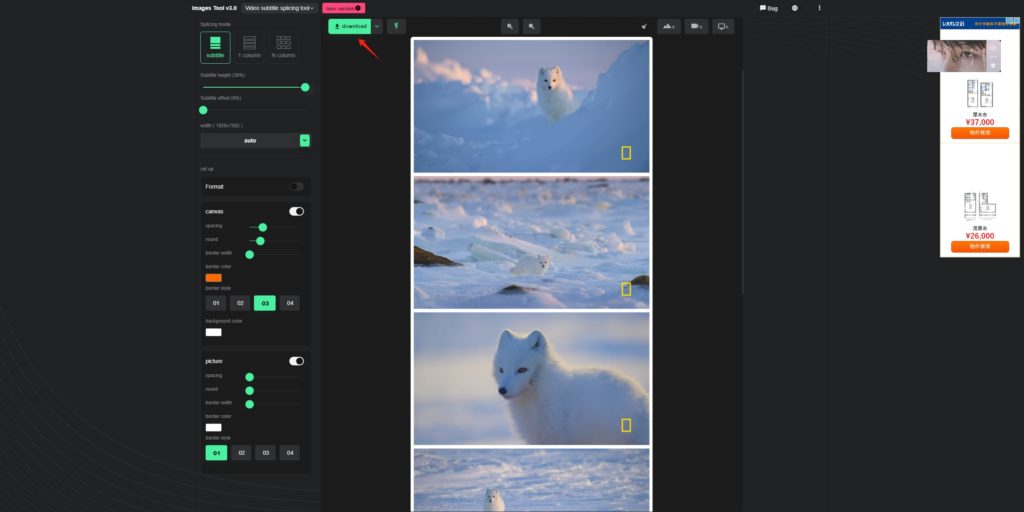
While online video subtitle splicing tools offer convenience and accessibility for capturing and merging images from videos online, they may have limitations in supported video formats and extracting high resolutions images from video. Additionally, users should also prioritize data security and privacy when uploading files to online platforms.
Method 3: Taks High Quality Still Images from Video and Combine Them with Sparkit
For those who are seeking option that allows to capture high quality still images from a video and merge them into one, Sparkit is the best choice. Sparkit is a powerful software that allows to extract all frames from video with it’s auto captions feature. It also allows to upload local subtitles or manually add subtitles to your video. With Sparkit, you can save all captured images in original quality with one click or merging them into a new one to display the full content.
Let’s see how to use Sparkit to capture images from video and merge them into a new one:
Step 1: Download and install Sparkit on your computer (it’s compatible with both Windows and Mac).
Step 2: Launch Sparkit, clilck “Add Video” upload your local video and capture images if the video itself comes with subtitle.
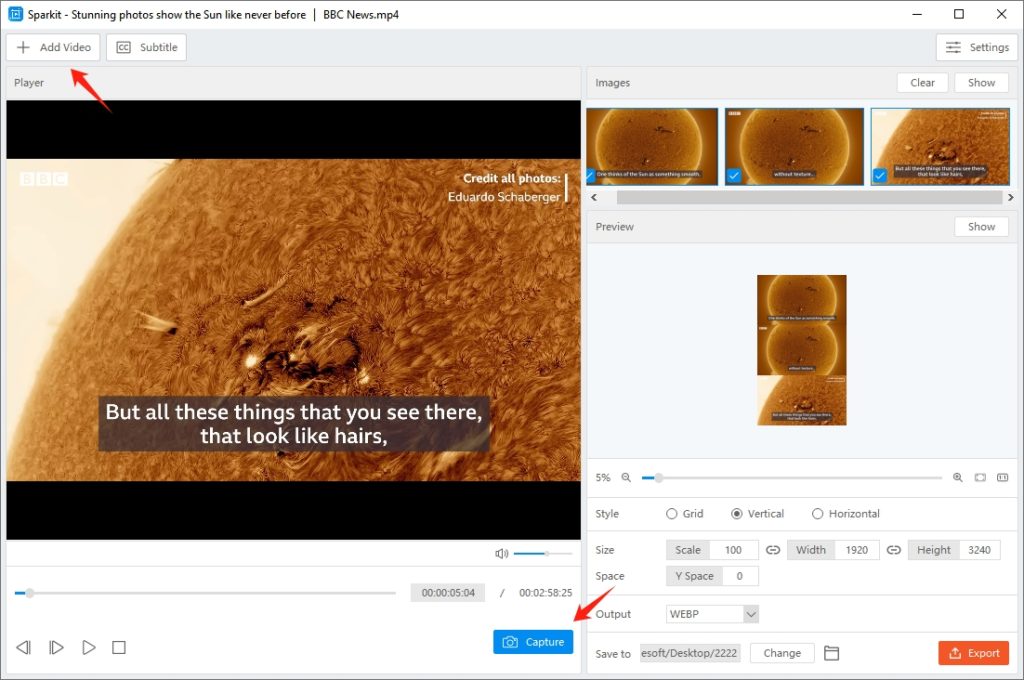
Step 3: If your video doesn’t have subtitles, click “Subtitle” and use the “Auto Captions” feature to generate subtitle or directly upload local subtitle.
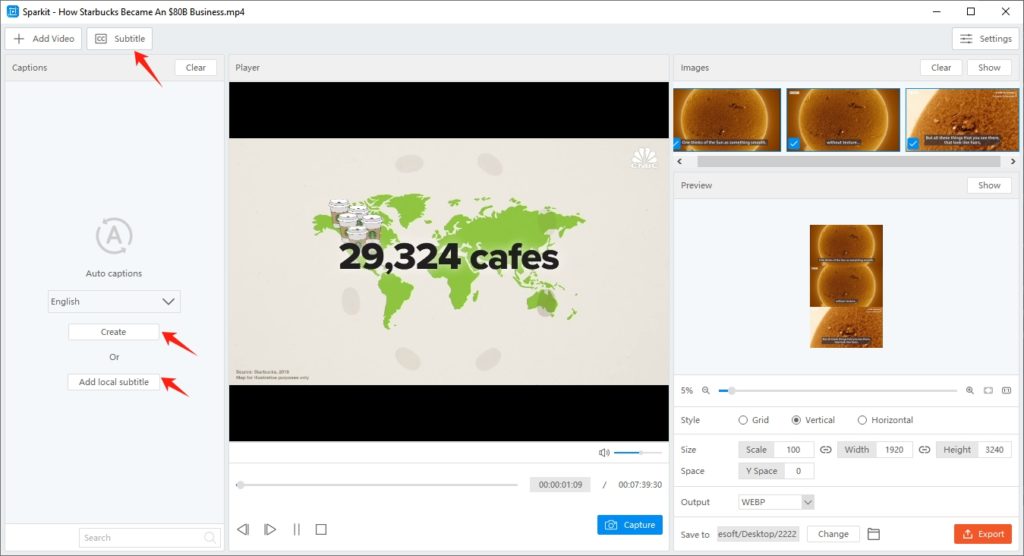
Step 4: Sparkit will provide all frames extracted from the video, click the “Capture” button to start capturing your preferred image.
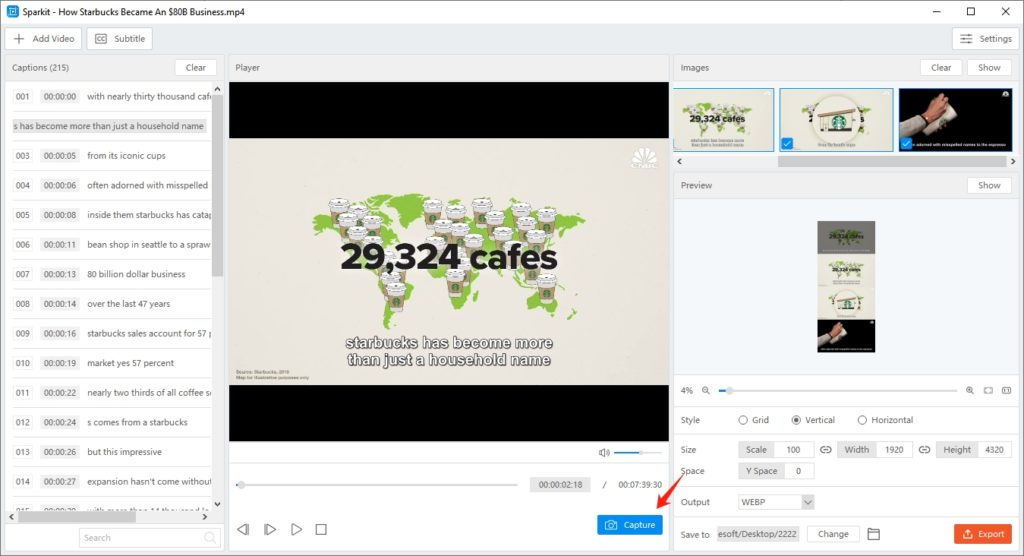
Step 5: To export captured images, click the “Show” button in the “Images” section, select several or all images to save on your computer.
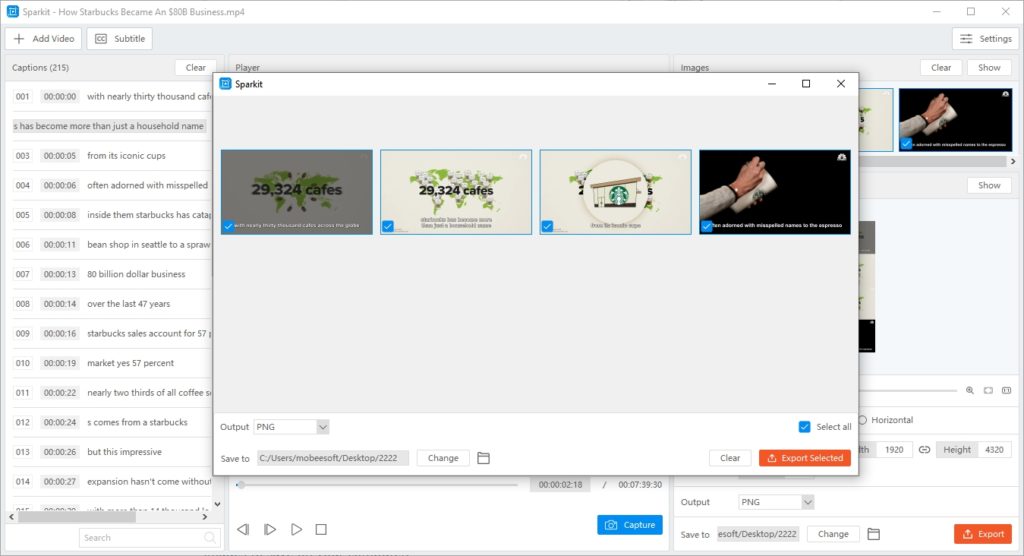
Step 6: If you need to merge these images into one, just locate the “Preview” section, customize the image output style, size, space and format, then click the “Export” button and you will get a new image that shows all content.
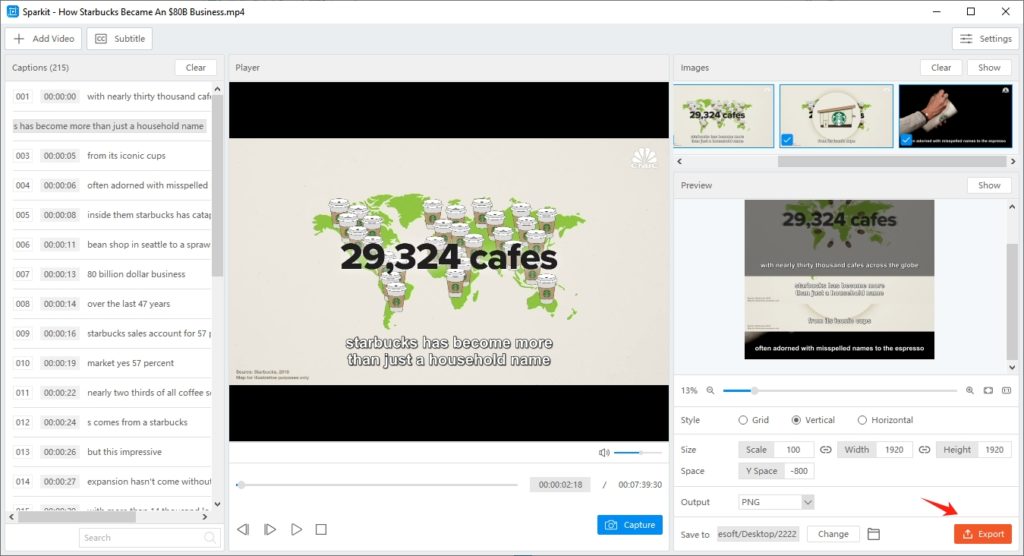
Conclusion
By following these steps, you can effectively capture images from videos and merge them into one cohesive composition using online tools and dedicated software like Sparkit. Each method offers its unique advantages, allowing you to unleash your creativity and transform video footage into stunning visual compositions. If you prefer to edit with more options, it’s suggested that you download and try Sparkit, a versatile software solution that offers advanced features for capturing high-quality still images from videos and merging them into a cohesive whole. Its user-friendly interface and robust functionalities make it a powerful option for users seeking greater control and customization over their image extraction and merging process.